Mtune settings
Help language
Changes languages in MTune quick-help ("?"), available languages:
•English
•Swedish

MTune quick-help after most functions, defined by the above help language setting.
Update speed
•Fast - Used on normal computers.
•Slow - Used on slower computers or low energy enabled laptops, might improve speed in MTune if you experience some sluggishness in MTune.
See, USB troubleshooting.
automatically change to performance mode
•enabled - During MTune startup, selected Windows power plan will be checked and if necessary will be changed to performance or optimal (depending whats available). <-- Recommended mode.
•disabled (saves battery) - MTune will not change Windows power plan, regardless of the selected Windows setting (this will impact performance in MTune which needs system resources).
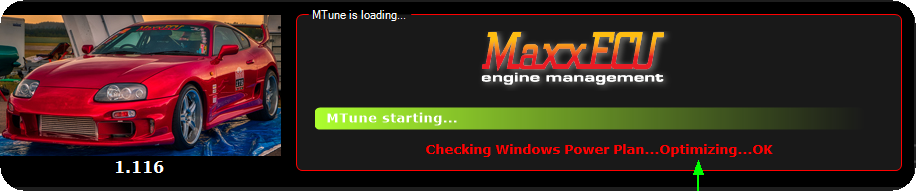
In MTune 1.116 and later, MTune will check the current Windows power plan, and change to either Optimal performance or High Performance power plan in windows Energy settings.
Note: If MTune changes the Windows power plan, it will be reverted to the previously selected power plan when closing.
Optimal windows power plan is most likely not available on your computer (Optimization FAILED)
(most likely the power plan is not available in your system)
Here is how to add it the manual way:
1.Start Windows command prompt.
2.Run the following command: "powercfg /S 569609a9-6491-42d7-a5b3-29ff4f7d99f1"
3.The Optimal Performance power plan is now available in Windows control panel --> Energy settings.
Table size
•Small (default) - Use default table size (regular computers with HD screens).
•large - Use a larger table size which (for computers with high res screens).
enable ctrl+shift+S "start engine" shortcut.
•enabled - CTRL+SHIFT+C will engage the engine starter output.
•disabled - No shortcut for engine starter within MTune.
Displayed units
Before MTune 1.146, there was a setting that logged data in the US imperial format, in MTune 1.146 and newer, all logged data in MaxxECU are metric, and that old setting is replaced with settings that can be changed on the fly (except any opened log-viewer window that needs to be re-opened).
Select the desired display unit for Temperature, Pressure, speed, volume, distance, and fuel consumption.

New checkbox added in MTune 1.146 if you want to open logfiles using the old "US imperial" format.