MDash is built upon a grid, which you must understand before usage.
Position is based from where you touch, and the top left selected item.
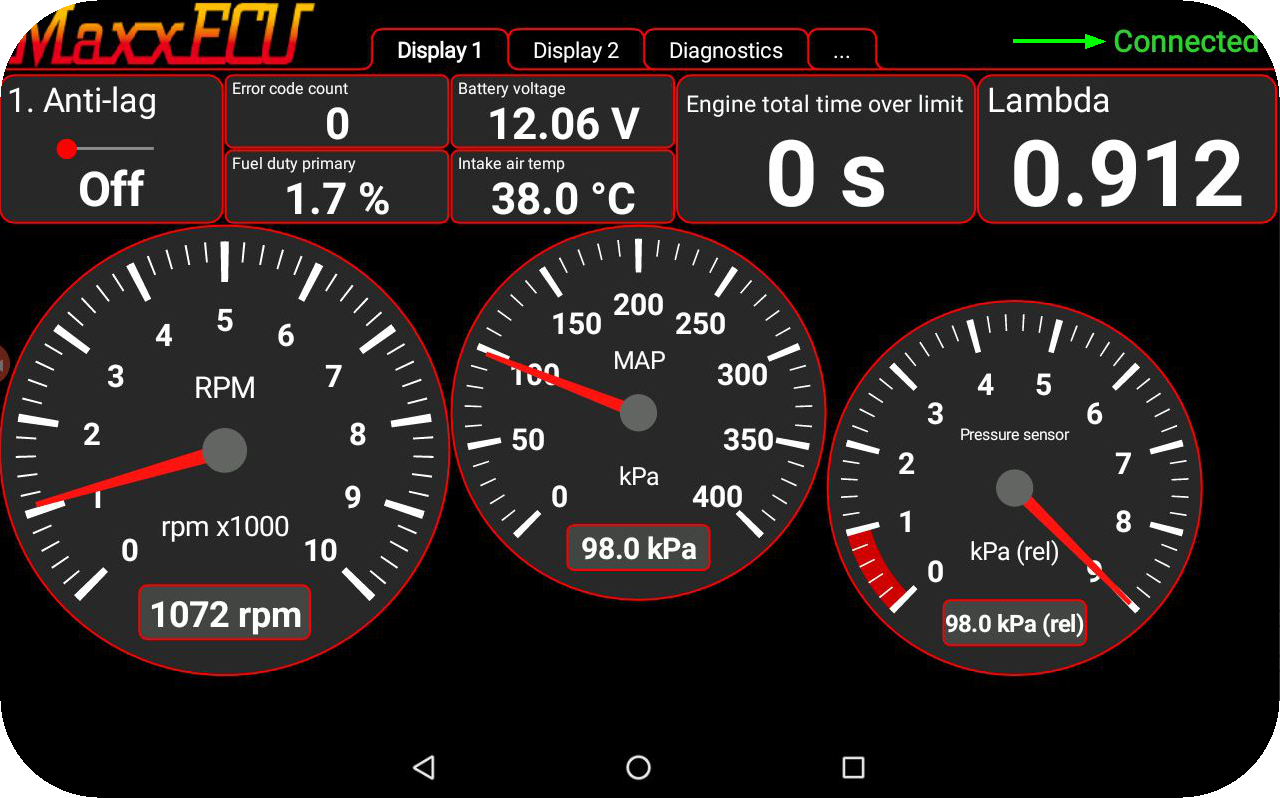
Example MDash screen with 2 different displays, the Diagnostics and the connect/setting(...) dialog.
Understanding the grid (applies to move and edit option)
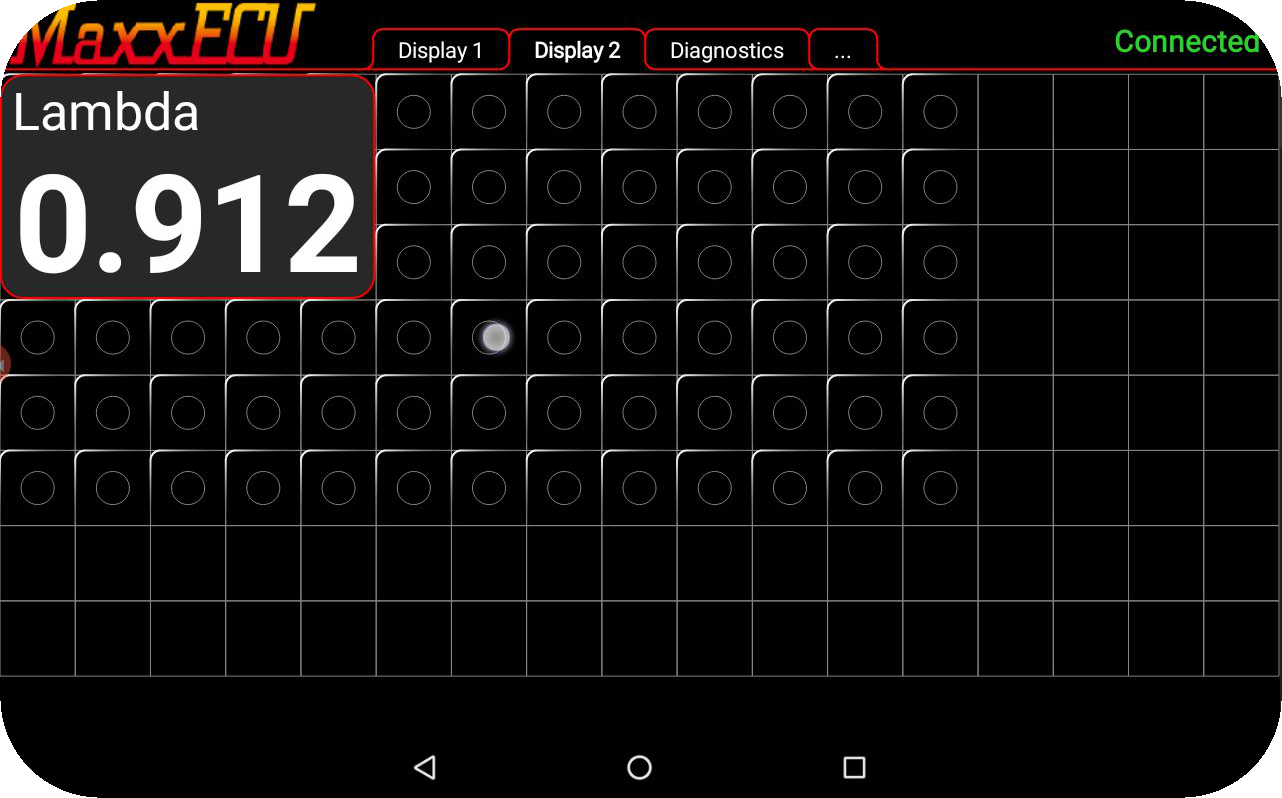
The MDash grid points visible.

1. Head over to Display 2, since this one is empty by default to learn how the grid works.
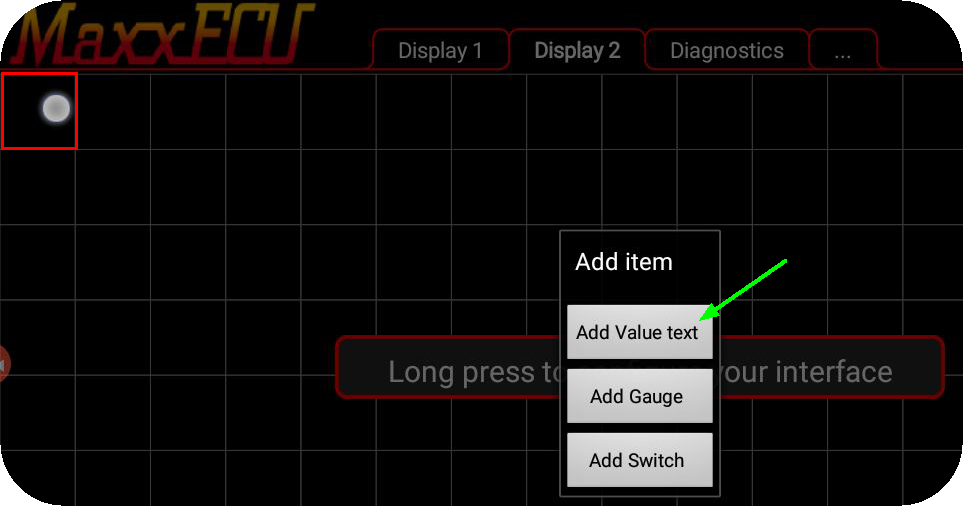
2. Tap and hold on the top left upper corner (or ANY other position you want to add a value text or a gauge (refereed to as object)).
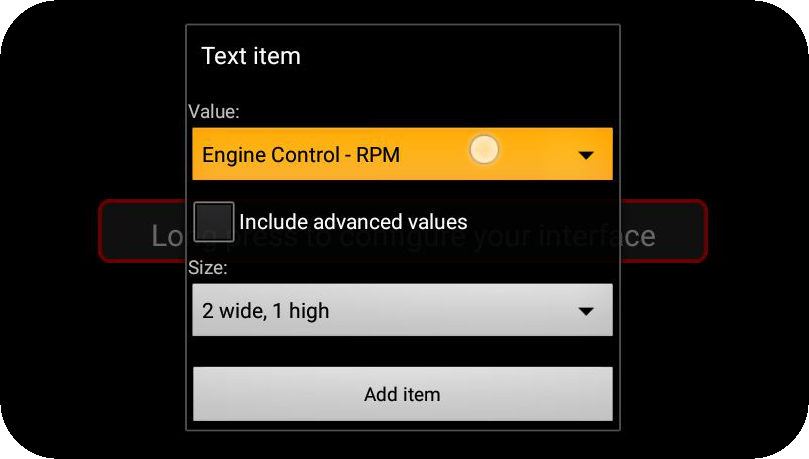
3. Select a engine data value and your desired size and press the Add item button.
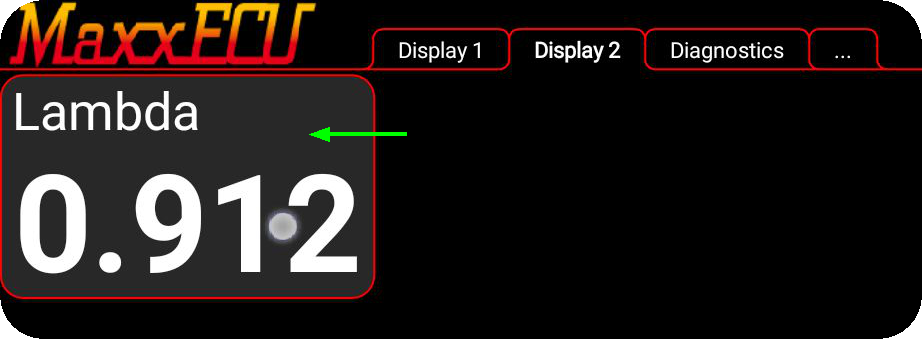
4. The new value text (object) top left corner is positioned at the grid your first tapped. Tap and hold anywhere on the value text to bring up a dialog box.
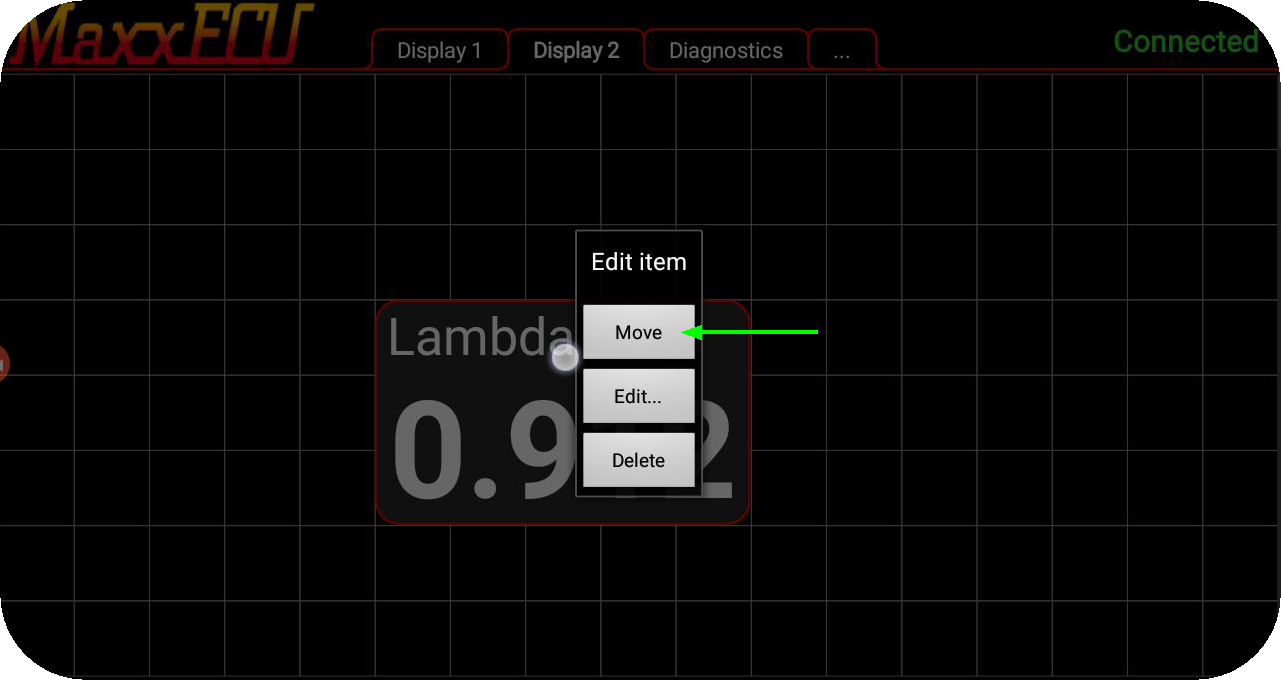
5. Select move in to understand the grid positions.
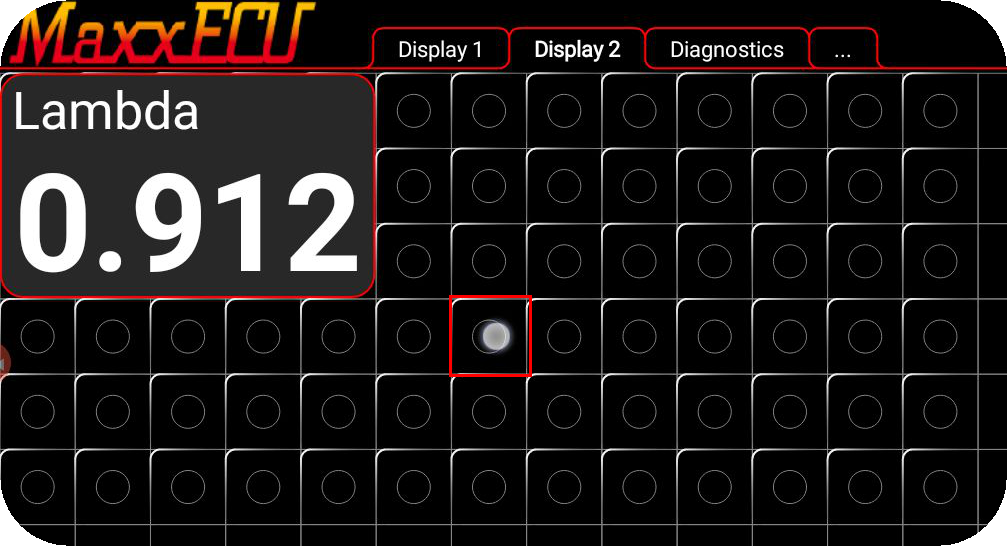
6. The grid is now visible, tap on the point where you want the objects top left corner will be positioned.
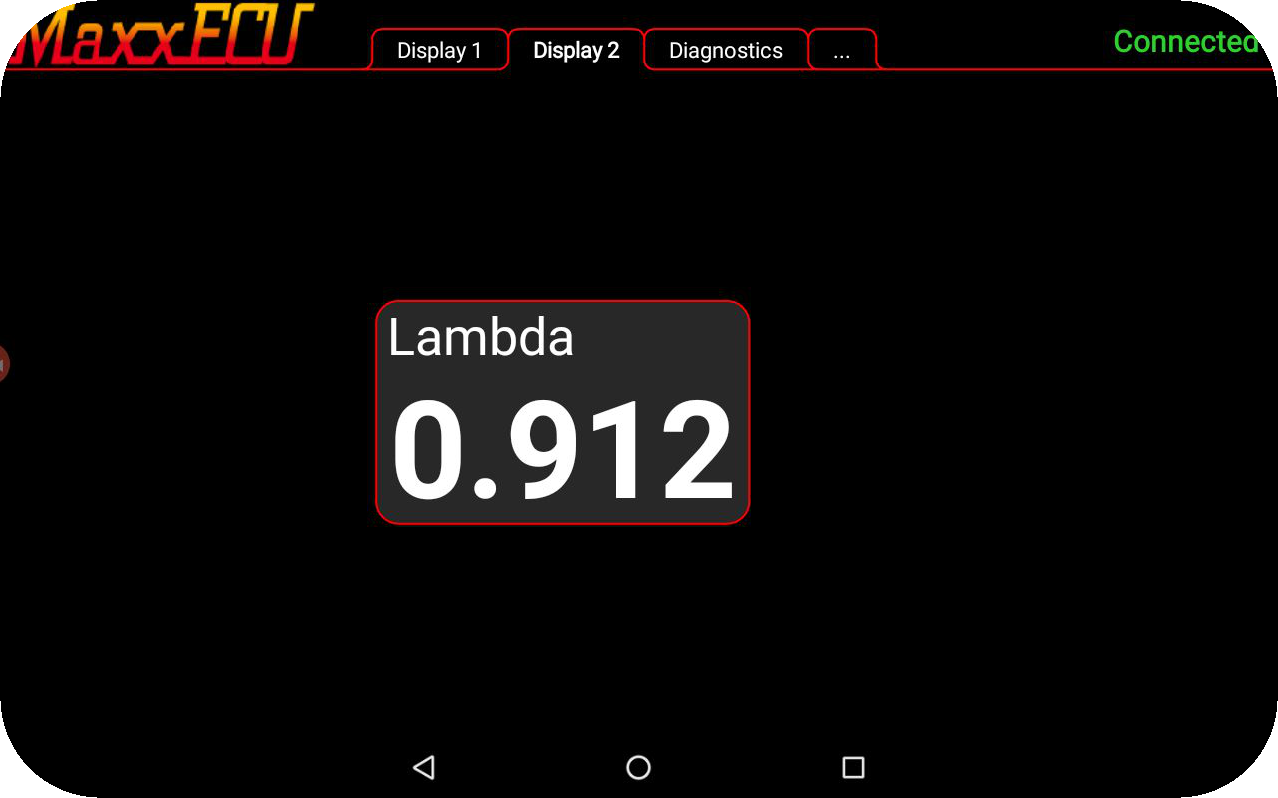
7. The repositioned object.
Adding new objects to a display, resize and move
Simple example how to add a new value text, move and resize it on the display.