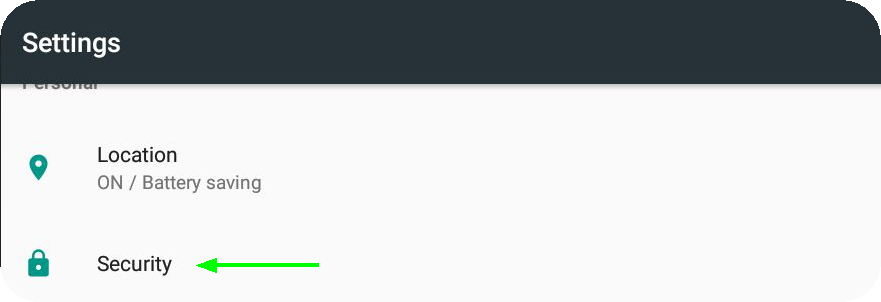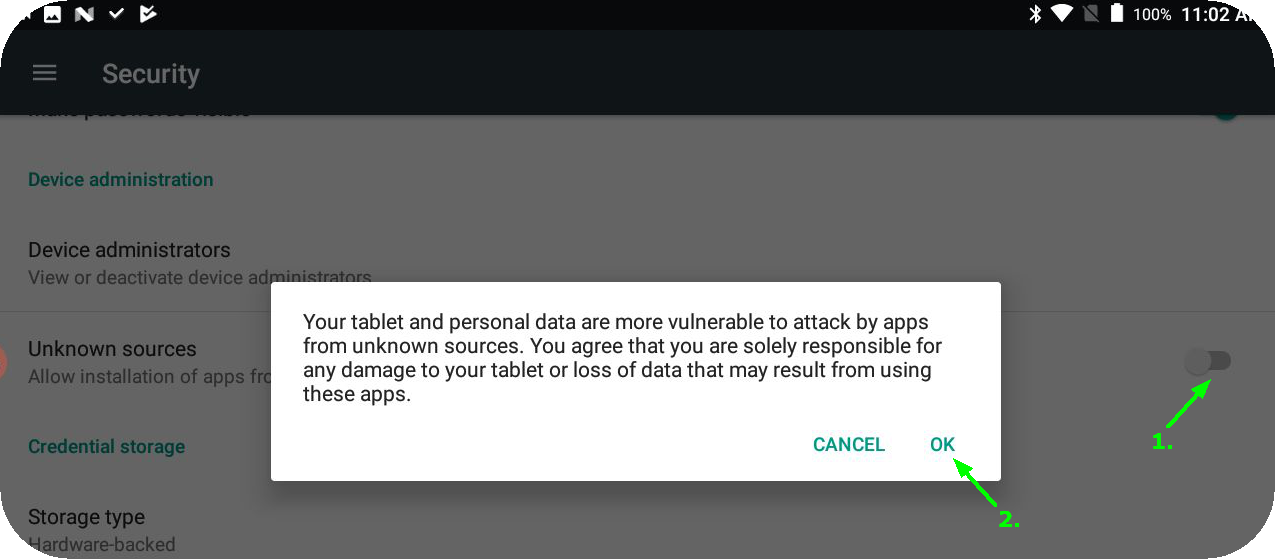Do not start MDash on your Android device before Bluetooth is paired.
The MDash android app works on all Android devices with Android 5.0 (API level 21) and newer. We recommend Android 12 and newer for best performance.
Developed using the Lenovo TAB4 (TB-8504X) and Samsung Galaxy A9, tested and verified on Google Nexus 7 GEN2 and Lenovo TAB 3 (TB3-710F).
Note: MDash uses a lot of battery, please make sure to have your charger always connected.
MaxxECU MTune settings
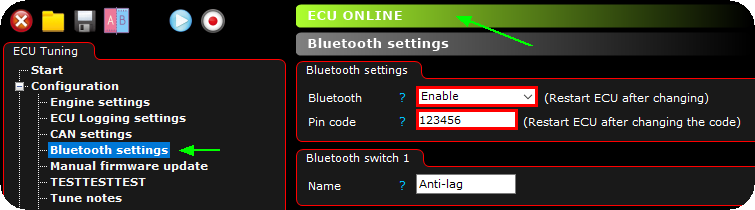
1. Make sure to be online with your MaxxECU unit. Make sure Bluetooth broadcast is enabled and set the desired bluetooth password, it is recommended to change the password.
Note: use at least a 6 digit password using a-z and 0-9 characters, remember to restart the ECU after the Bluetooth password is changed.
Note: MDash Default bluetooth password is 123456.
Note: If you are trying to pair some kind of "Android stereo" try to set the password to "0000" in MTune and restart ECU, otherwise they seem not to be able to pair.
Note: Language in tablet must be set to English.
Android settings (MaxxECU <--> MDash bluetooth pairing)
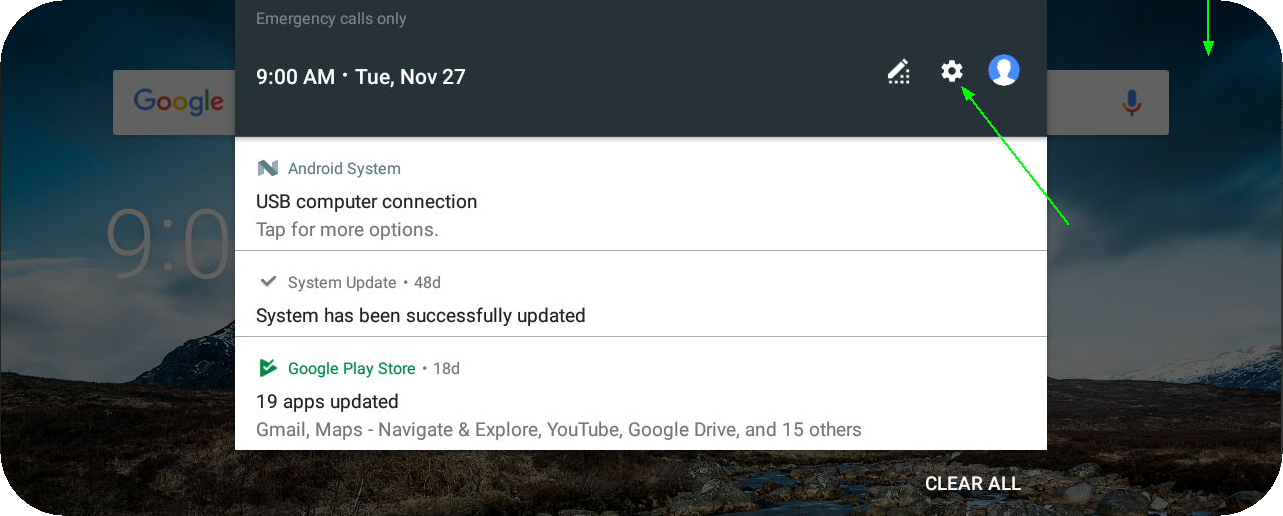
1. Drag down Android settings from the top, tap on the settings icon to enter Android settings.
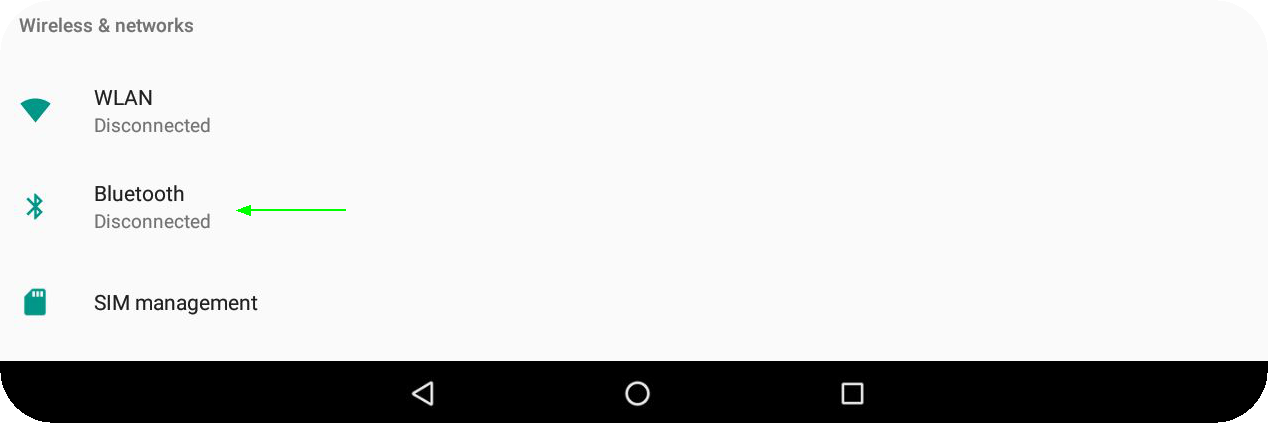
2. Tap on Bluetooth.
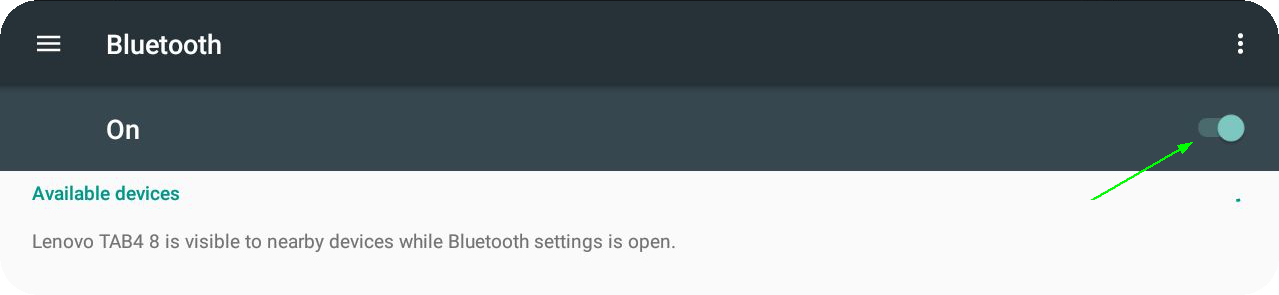
3. Enable Bluetooth on your device (if not already enabled).
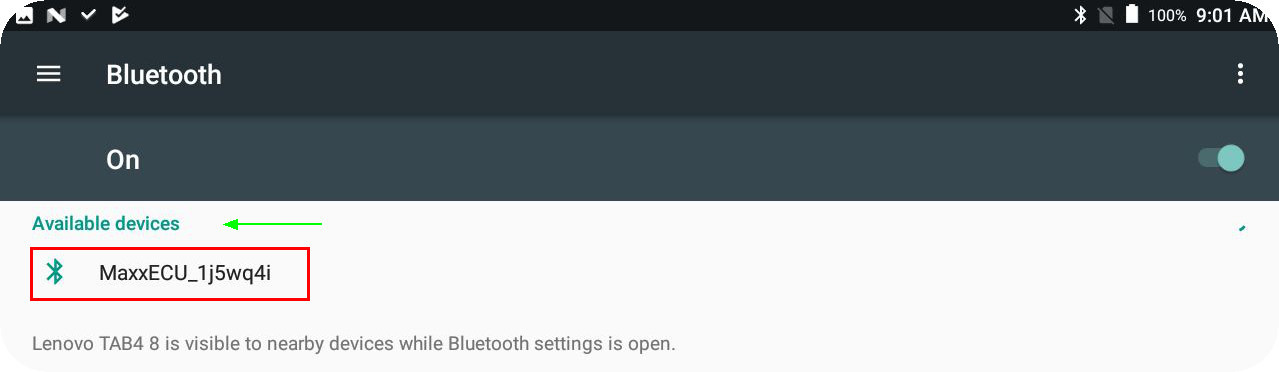
4. Your device should be visible under Available devices. Tap on the MaxxECU device to bring up the pairing dialog.

5. Enter the MaxxECU bluetooth password, tap the OK button.
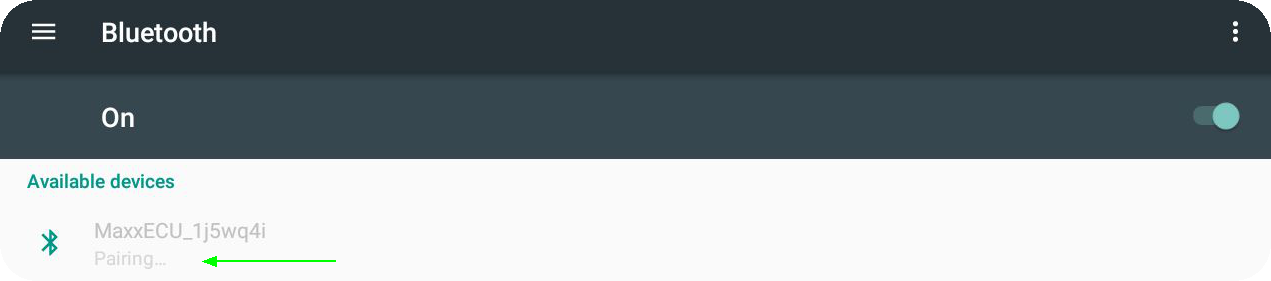
6. During pairing, just wait and hope you entered the correct bluetooth password...
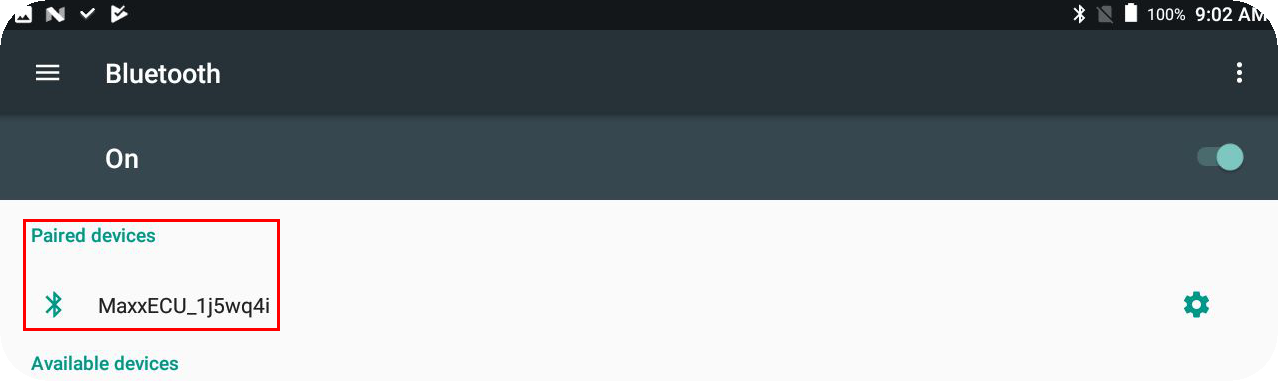
7. Android paired with your MaxxECU unit.
MDash Installation and download
Google play
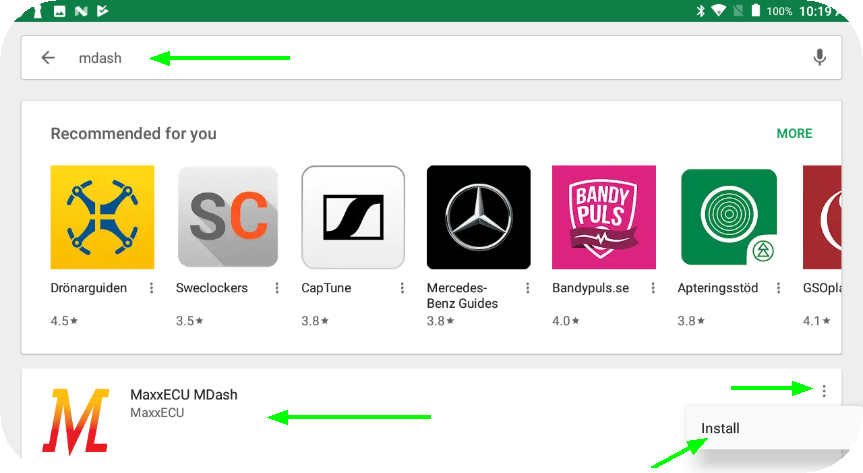
1. Tap on the Google Play launcher icon on your Android device, enter "MaxxECU" or "MDash" in the search-field. Tap on the Install button, and follow the on-screen instructions to install the MDash app.
MDash startup
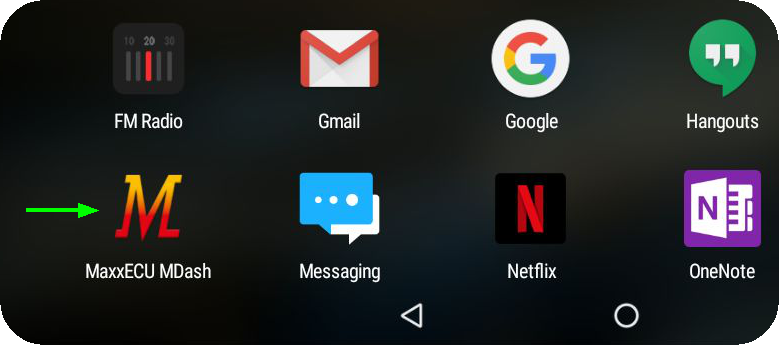
1. Tap on the MaxxECU MDash icon on your Android device program folder.
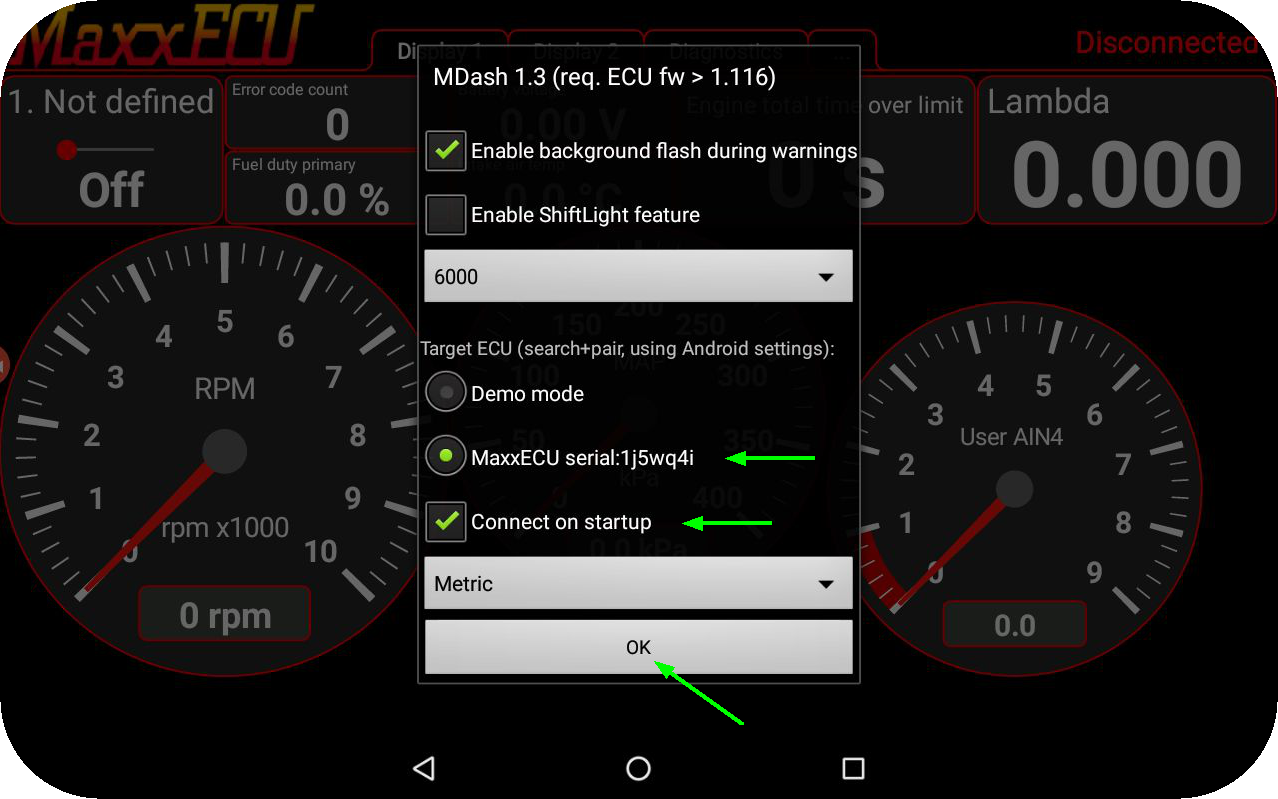
2. Tap on the target ECU (MaxxECU serial: xxxxxx), click connect on startup and tap the OK button to confirm.
Note: This dialog will only be available on the first MDash startup. If a the connect on startup and a target ECU is selected, it will try to connect directly automatically.
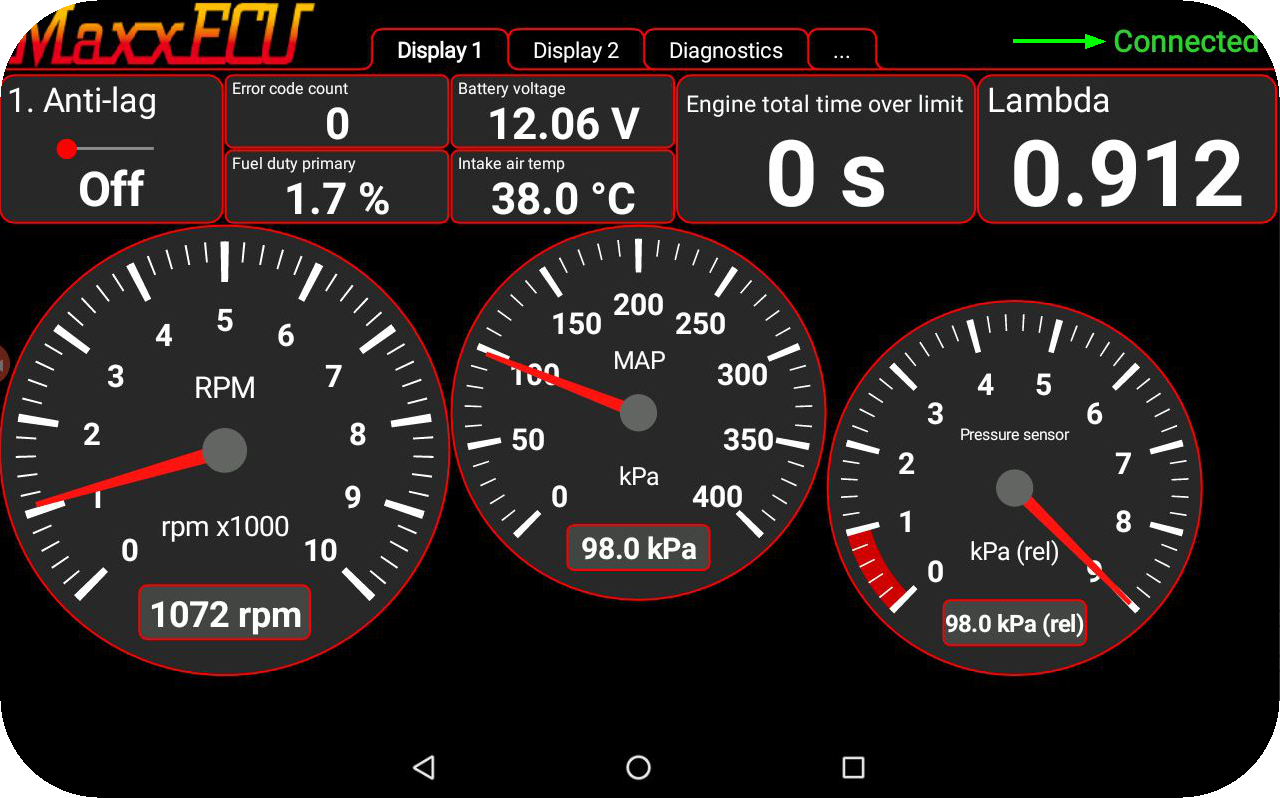
3. The main MDash screen when connected. Continue to the MDash Usage to understand the graphical user interface and how to use it.
Connection troubleshooting
MDash wants to enable the Bluetooth dialog on startup
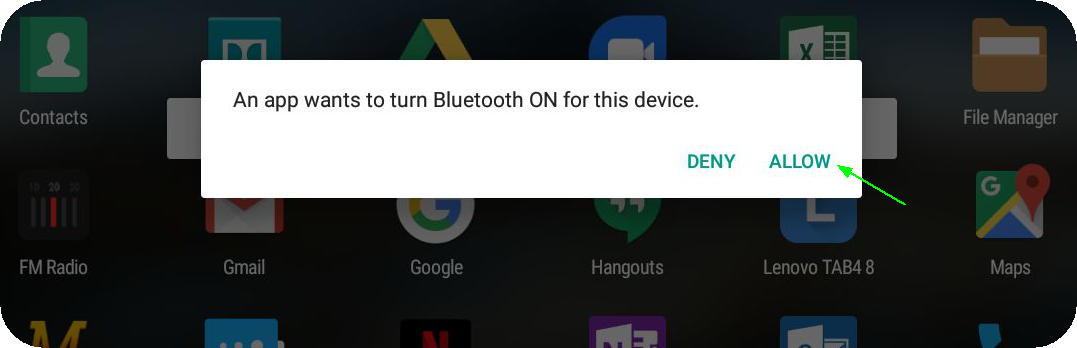
On some Android devices, Bluetooth is disabled during a restart, when you start MDash you might get promptet by the above dialog, please tap on the allow button to start Bluetooth on your device.
Note: You might have you manually start the MDash app again after this dialog has appeared.
No MaxxECU listed in the Target ECU
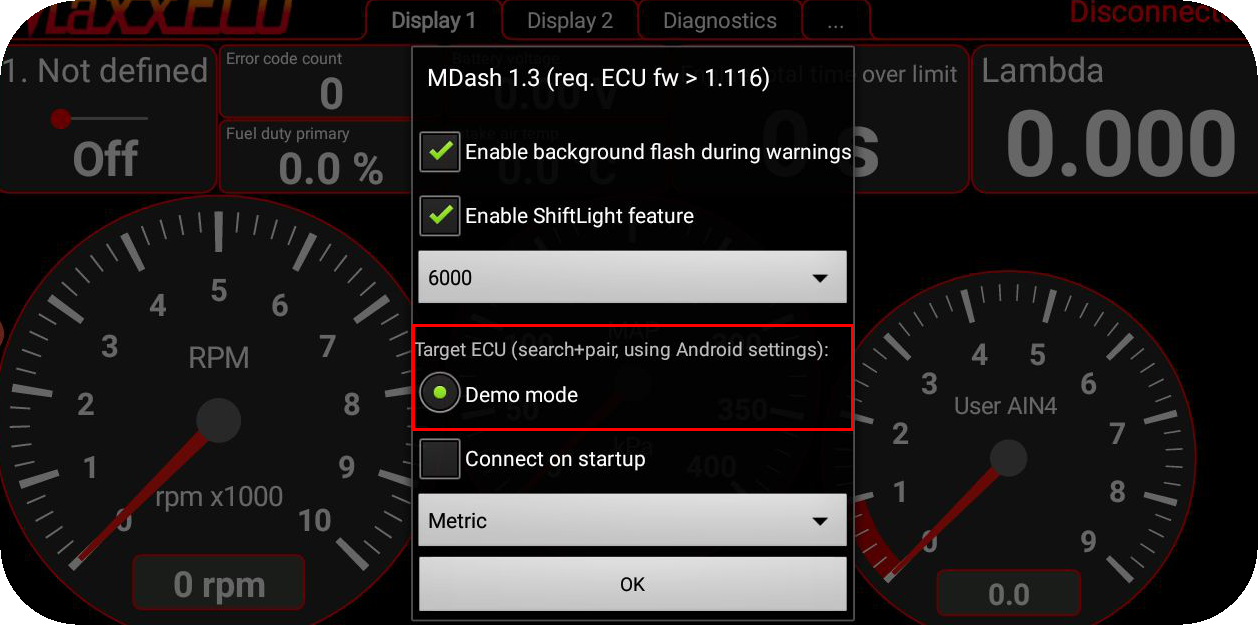
If there is no MaxxECU in the Target ECU list, Android does not have any MaxxECU paired unit available in the system, please go back to ensure the android pairing.