Use MDash Android app to change boost levels in MaxxECU.
How to setup MDash boost selector switch
(we assume you have paired your android device with MaxxECU, as explained in the Installation and setup chapter).

1. Go online with MTune, head over to Output config and configure an output as a boost solenoid, in our example we use the Boost solenoid (simple/open loop) output. There are several different boost control options, described in the Boost control chapter.
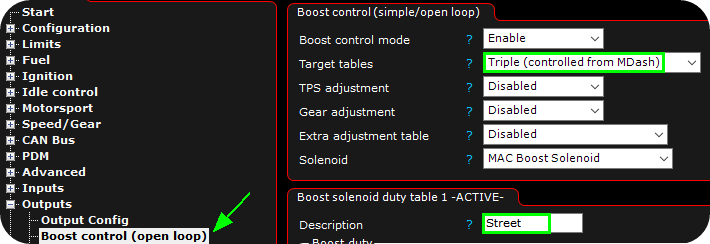
2. Set target tables to Triple (controlled by MDash) and set a description for all tables.


Example naming of the boost tables, these namings will later be visible in MDash when selecting the boost levels.
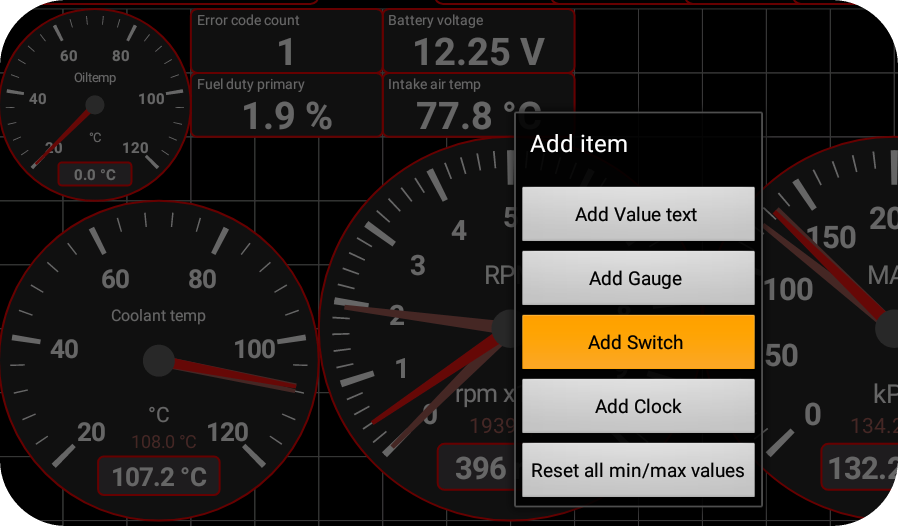
3. Tap and hold on the surface background, the following dialog will appear. Tap the Add Switch.
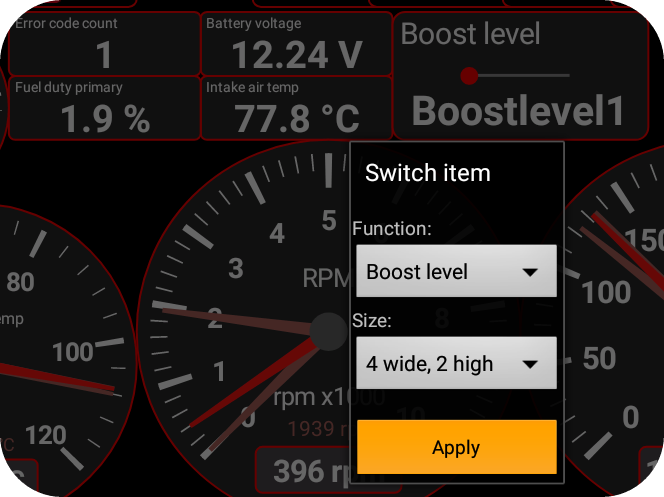
4. A new dialog will be present, select boost level and select your desired size and then press apply.
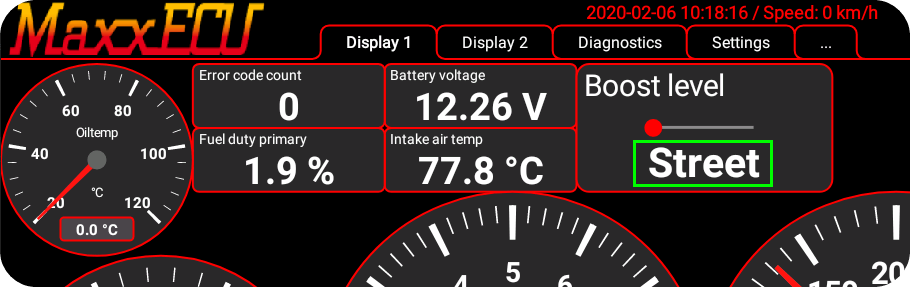
5. The new Boost level switch is now visible and active on your MDash tablet.
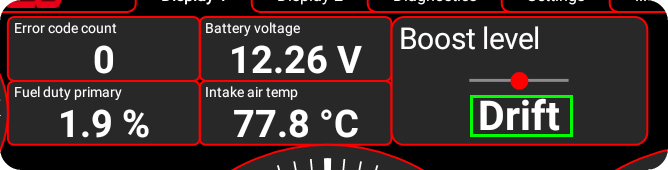
Tap on the new boost level switch to change the boost level.
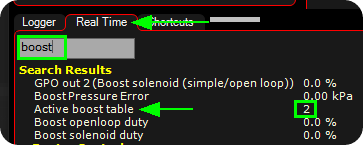
You can verify the change of the boost table in MaxxECU available RealTime Data value list.
Note: be sure to restart MDash when you do changes in MTune (naming etc) since they will only be updated during the initial communication process.
also, see MDash input switch.