Since MTune 1.109 True 4D tuning is available in MTune which enables an "extra dimension to all tables".
What is 4D and how can it be used in MaxxECU
Any table in MaxxECU can have a fourth (4D) axis to extend capabilities and all values are calculated in real time by the super fast Cortex M3 CPU.
Lets make an example with the lambda target table.
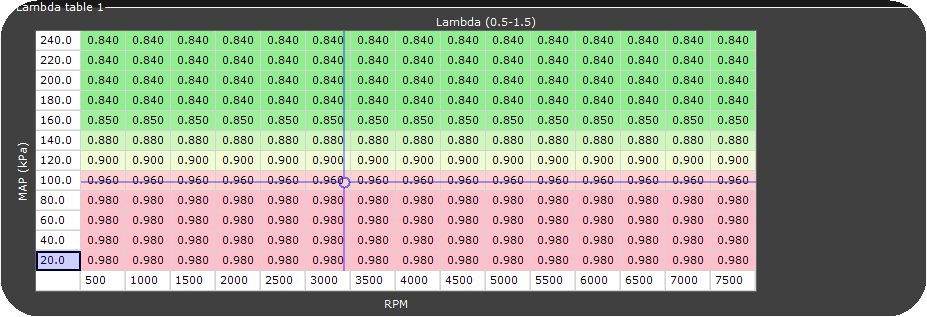
A standard lambda target table as seen without any 4D axis. Here with MAP and RPM as axis sources, which means the lambda target is reflected according to the table position of MAP and RPM values.
How to add the 4D axis (in ANY table)
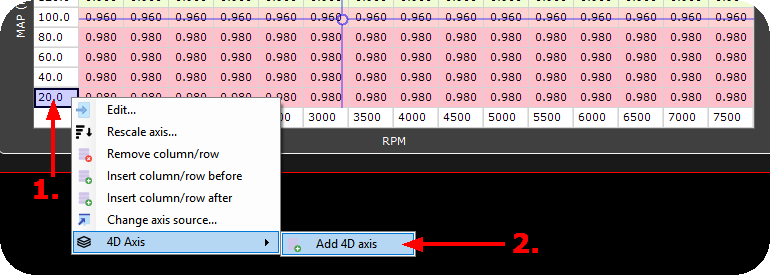
1.Right click on any axis value.
2.Select 4D Axis and then Add 4D axis.
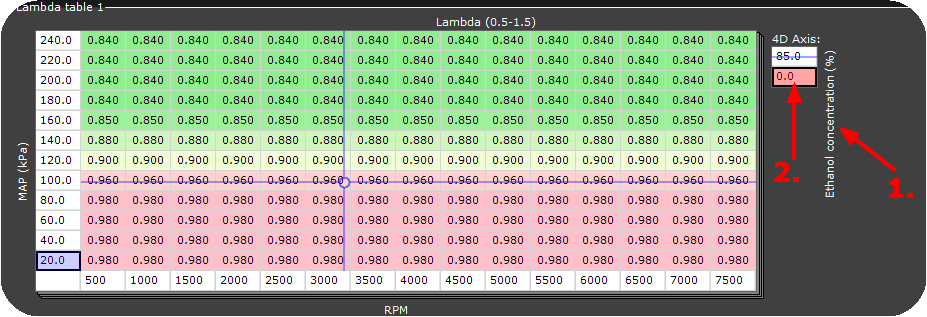
The same lambda target table, but with a 4D axis activated.
1.The 4D axis source (in this case ethanol concentration, which is the default 4D axis after enabling).
2.The 4D axis source values (in this case only TWO ethanol concentration values are used (0% and 85%)). Right now the 0% ethanol concentration lambda target table is highlighted (open for changes).
How to change the 4D axis source
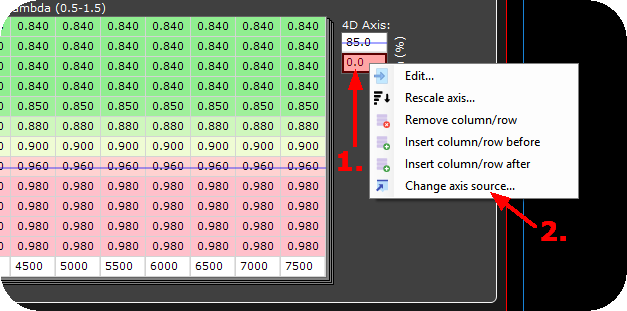
1.Right click on any 4D axis value.
2.Select Change axis source. Select your source and rescale to suit your need. (In this example we will select the Coolant temp and rescale to 0 and 100deg C).
0 deg C coolant temp lambda target table
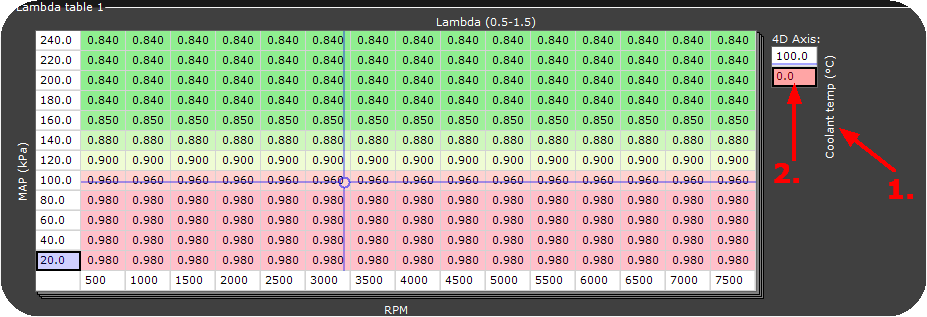
1.NEW 4D axis source is now Coolant temp.
2.There is 2 Coolant temperature values in the list (0 and 100deg C) and here 0 deg C table activated for modification.
Note: The above example show lambda targets at 0 deg C Coolant temp.
100deg C coolant temp lambda target table
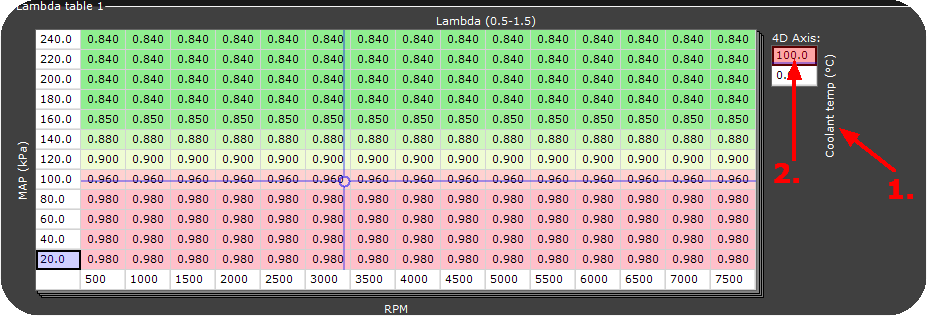
3.4D axis source is still Coolant temp.
4.There is 2 Coolant temperature values in the list (0 and 100deg C) and here 1000 deg C table activated for modification.
Note: The above example show lambda targets at 100 deg C Coolant temp.
Yes, the two above images share the same data, it is because MTune copies the closest table to the new one.
How to do modification to the table with active 4D axis
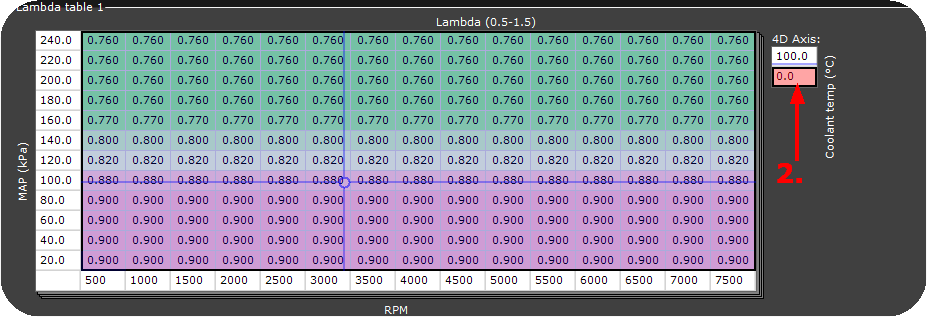
In the above image, we have altered the lambda target table at 0 deg C. Make sure the 4D axis value of 0 deg C is highlighted (2).
An explanation of 4D axis
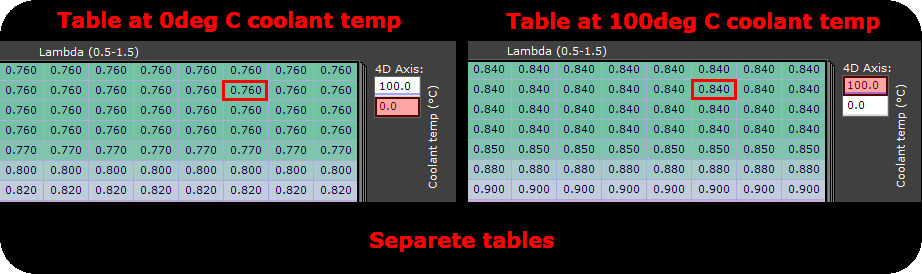
Two separate lambda target tables, left table@0deg C coolant temp and the right table@100deg C coolant temp.
In the above example (highlighted in red):
•Lambda target is 0.760 when coolant temperature is 0 deg C.
•Lambda target is 0.840 when coolant temperature is 100deg C.
What if Coolant temperature is 50deg C?
•Interpolation between all values are automatically done in real time by the ECU, and in this case at 50deg C coolant temperature, the lambda target will be 0.800, and this value is used by the ECU.
In short, when a 4D axis is activated, there will be an number of individual (and separeted) tables where all values are interpolated between each other depending of the 4D axis source value.
Add more 4D axis values
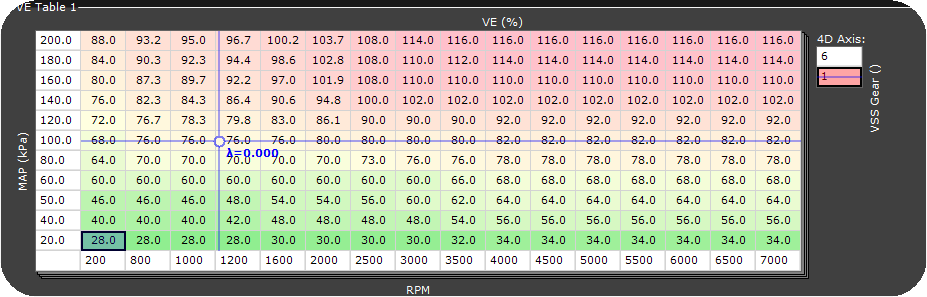
In the above example, we have changed the 4D axis source to VSS Gear in the main VE table. And default there is only two 4D axis values enabled.
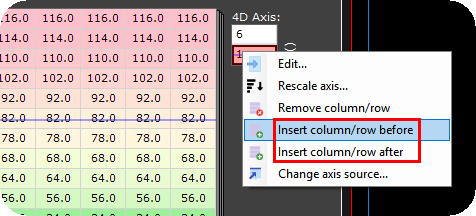
Insert new column at your desired positions.
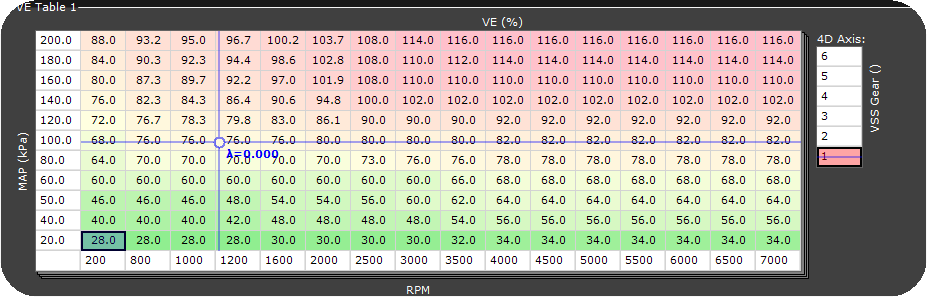
The the above example, you have 6 different Main VE tables depending on VSS Gear.
More examples of 4D usage
4D axis in ignition table for flex fuel
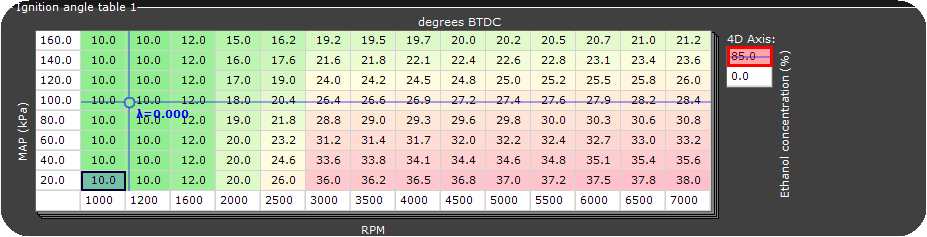
Ignition table at 85% ethanol concentration.
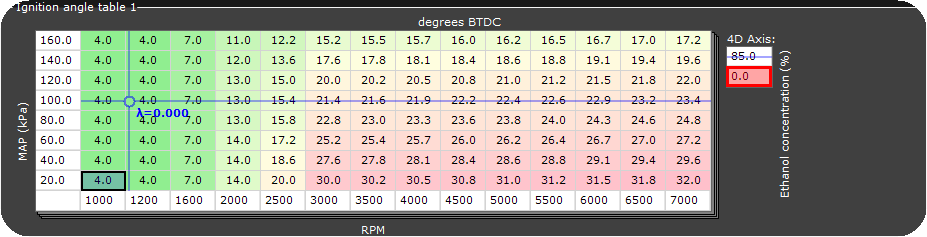
Ignition table at 0% ethanol concentration.
Different cranking fuel based on ethanol concentration (flex fuel)

Cranking fuel at 0% ethanol concentration.

Cranking fuel at 85% ethanol concentration.
Different pedal to throttle table on different vehicle speeds
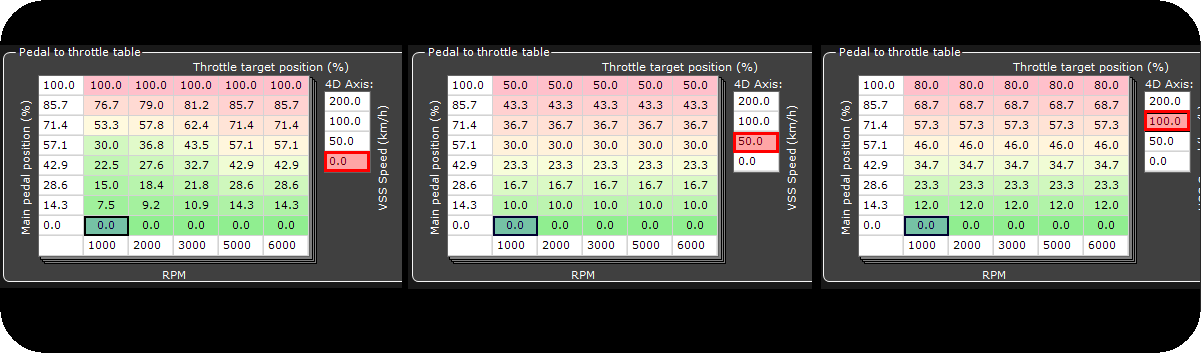
Here, the 4D axis source on the Pedal to throttle table is selected as VSS Speed, which means even if you floor the pedal to the bottom, the E-Throttle body only opens according to the table, and in this case, differently at different vehicle speeds.
How to remove the fourth axis from a table
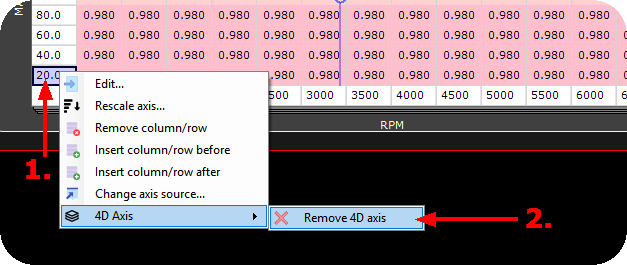
3.Right click on any axis value.
4.Select 4D axis and then Remove 4D axis.