Turbolamik is an external transmission controller for the ZF 6HP / 8HP / Ford 6R80 gearboxes.
Requires opening the gearbox and soldering inside the OE TCU and wires connected to the Turbolamik TCU to function correctly.
Links
Turbolamik main website.
Turbolamik Distributors worldwide.
Tuner PRO TCU configuration software.
Turbolamik manual.
Turbolamik forum.
Wiring and configuration of the Turbolamik controller
It is not covered by our manual. See installation instructions in Turbolamik controller support/manual pages.
Gearbox TCU modification (forum link)
Turbolamik CAN setup
Uses the TunerPro software for its configuration.
Ensure you have the correct XDF and binary file from your Turbolamik Distributor.
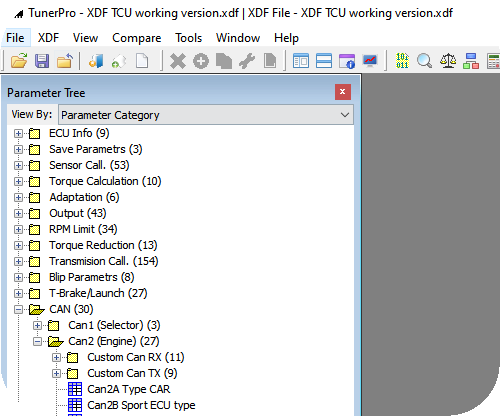
TunerPro example screen while configuring the Turbolamik TCU.
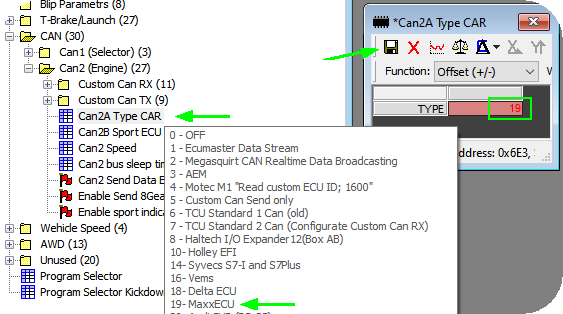
1. Select "MaxxECU" for the "CAN2A type CAR"
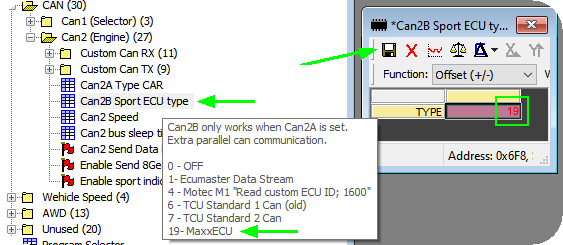
2. Select "MaxxECU" for the "CAN2B Sport ECU type".

3. Properly set CAN speed to match the MaxxECU CAN speed, default 500kbit/s (3).
MaxxECU CAN
Transmit: 0x451,0x452.
Receive: 0x450, 0x453, 0x454, 0x455.
Available data from Turbolamik: Gearbox program, Gearbox error codes, gearbox converter slip, VSS GEAR, VSS SPEED, Gearbox Mode, Gearbox Oil Temp, Gearbox clutch slip.
Available requests from Turbolamik: BLIP, SHIFTCUT, brake switch, Transbrake, Launch.

1. Enable the Turbolamik controller option in CAN settings --> CAN Powertrain controls, When enabled, MaxxECU is transmitting RPM, MAP, TPS, Pedal position according to Turbolamik 2.0 CAN READ spec.
When the above powertrain controller is enabled, the shift cut /torque reduction request is captured according to the Turbolamik 2.0 CAN SEND spec and triggers the blip function in MaxxECU.
Note: There is no need to make any custom CAN input. It is handled internally in MaxxECU.
MaxxECU Shift cut
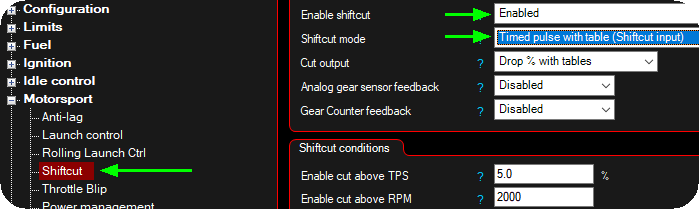
Enable the shift cut feature under Motorsport --> Shiftcut, and select any shift cut modes using the shiftcut input, for more information and how to setup shift cut, see Shiftcut.
MaxxECU blip
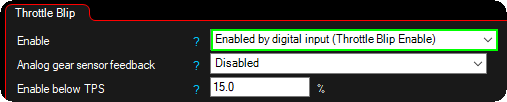
Enable the blip feature in Motorsport --> Blip, be sure to use the enabled by digital input (throttle blip enable), to make sure the blip feature is deactivated whenever the turbolamik TCU stops sending the blip request.
Note: use the blip timers as a timeout value.

In MTune 1.151 the we added the option to set the VSS SPEED from other source, so the above speed source must be selected for VSS SPEED to come from the external TCU control protocol.