MaxxECU has the ability to "autotune" the main fuel table (Tuning --> Fuel table) by reading current lambda, compare with the lambda target and directly adjust the VE fuel table.
Note: Remember, for autotune to properly work, all base settings must be correct, injector settings to match the injectors etc.
The autotune process take into consideration if there is a lambda control correction active. The autotune process corrects the lambda correction, e.g. if there is 5% lambda correction active, it will "zero" out the lambda correction.
If someone is trying to do autotune during an acc enrichment, you will get weird result (don't autotune during heavy acceleration...)
When using True 4D, the autotune option will not work as expected since autotune does not pay attention to the 4D axis.
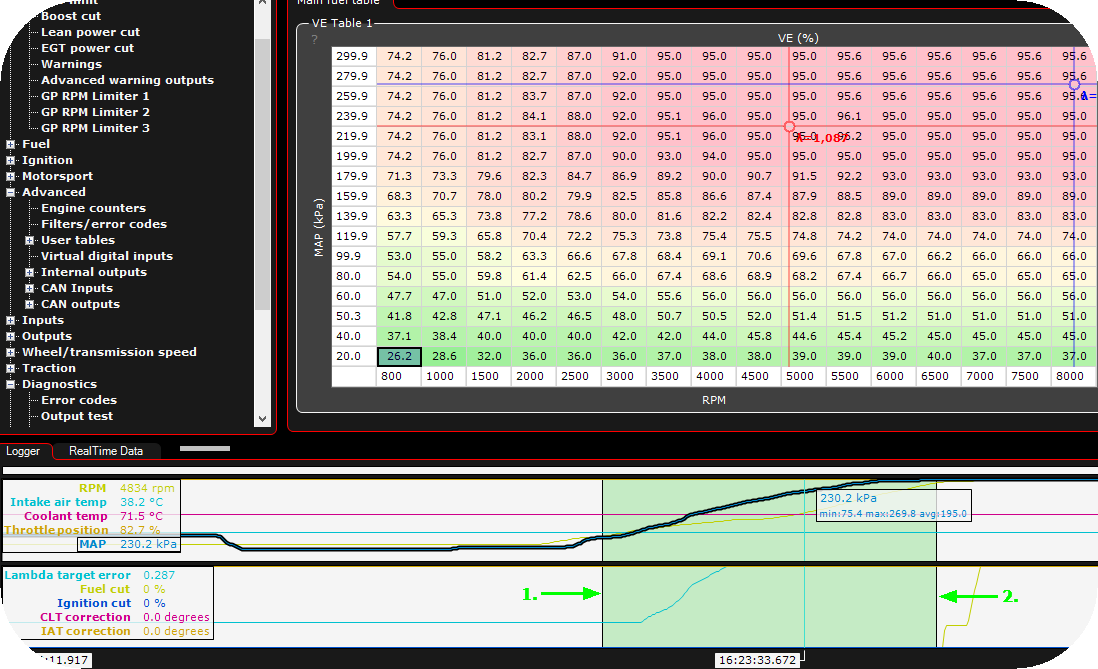
1. Do a dyno pull with the live-logger running, pause the live-logger directly after the run. Press the SHIFT (and hold) key while left mouse click at the start location, then press left mouse key again at the end location of the area you want to autotune, release SHIFT when start and stop location is highlighted.
Note: If you want to change the current selection in the logger, press and hold the SHIFT key, while left mouse pressing close to the start or end line (depending on which position you want to change).
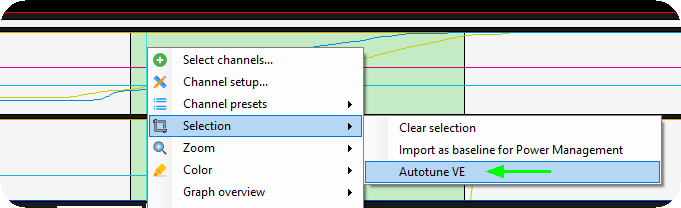
2. Right click on the live-loggers selection, Selection --> Autotune VE.
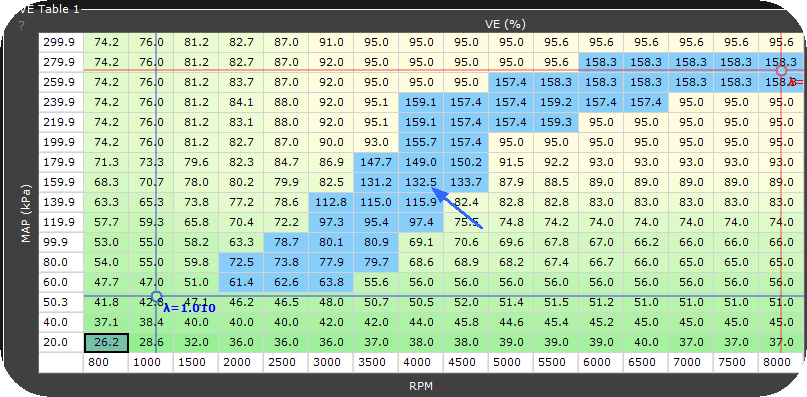
3. Autotuned cells are now marked with blue colors and changes are directly written to the ECU.
Note: There is an internal max correction limit of 30% in the system.
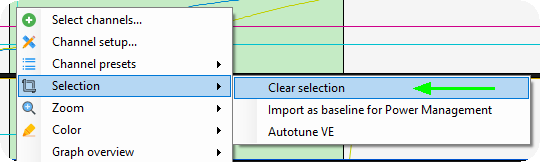
To remove the selection, right click, Selection --> Clear selection.
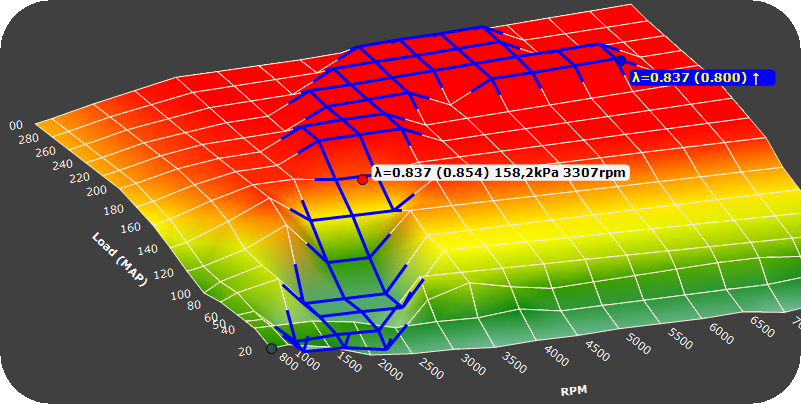
Example of how the Surface 3D view indicates the "tuned cells".
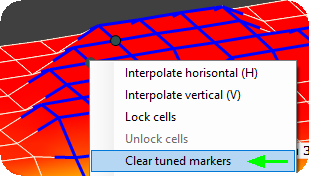
To remove all "tuned markers", right click on the 3D surface, select Clear tuned markers.